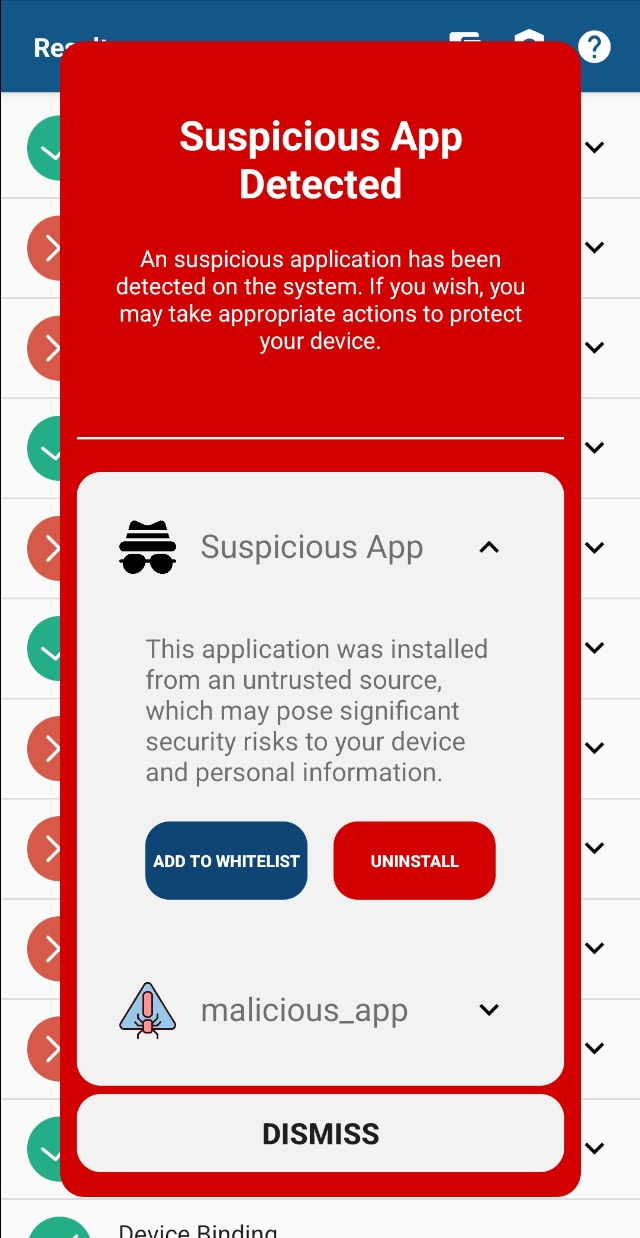Loading...
Loading...
Loading...
Loading...
Loading...
Loading...
Loading...
freeMalwareDetection is a powerful SDK designed to enhance the security of your Android application by quickly and efficiently scanning for malicious (or suspicious) applications based on various blacklists and security policies.
freeMalwareDetection is currently supported for:
Android
Flutter
React Native
Cordova
Capacitor
📌 In-App Malware Detection
Secure your Android app with quick, efficient threat scans. Detect SMS OTP Stealers, Ransomware, Fraudulent Apps, Spyware, Risky Apps, Copycats, Clipper Malware, Fake Security Apps, Keyloggers, Phishing Apps, Malware Droppers and Banking Malware.
🛜 Offline Processing – Everything Happens On-Device
All scanning and evaluation is performed directly on a device, ensuring complete functionality without the need for an internet connection. This approach enhances both reliability and privacy, as no data is transmitted or stored externally.
🛡️ Customizable Blacklists Easily define and manage multiple types of blacklists to tailor malware detection to your needs.
⚡ Asynchronous Scanning Perform malware scans in the background without affecting the app's performance.
🔍 Comprehensive Details Receive detailed information on detected threats to inform users effectively.
✅ Google Play Review Compliant
Malware detection generally complies with Google Play policies without any additional involvement. Optional improved detection capabilities utilizing QUERY_ALL_PACKAGES permission (optional feature) require further steps.
🚀 Easy Integration Simple integration process with robust documentation and support.
Malware detection provides a list of suspicious apps, allowing your business logic to take appropriate action based on your objectives:
📊 User and device risk scoring – Assess potential threats based on detected apps.
🕵️ Study malware – Analyze malicious behavior to improve defenses.
🔒 Block some features – Restrict access to sensitive actions for security.
⚠️ Monitor and prevent new scams – Detect emerging fraud patterns targeting your business.
Developer (during development): Define criteria for suspicious apps using blacklists and suspicious permission lists.
SDK (at runtime): The SDK scans the device for suspicious apps installed on the device.
Your app (at runtime): Display the malware warning UI to alert users and allow them to confirm the trustworthiness of the listed risky apps (or some of them).
User: Users can approve trusted apps or uninstall detected apps that seem malicious or potentially malicious.
SDK (at runtime): Approved apps are added to the whitelist to prevent future warnings about the same apps.
Before starting the integration, please ensure the following steps are completed.
Integrating freeRASP into your project is essential, as it provides the foundation for all malware detection functionalities. For detailed instructions, refer to the freeRASP Integration Guide.
If you have already integrated the SDK, you can skip this step and proceed to the next section.
This step is optional, depending on the level of detection you wish to implement. The Malware Detection feature can scan all executable applications (with the MAIN entry point defined) without any additional permissions.
If you want to extend the detection capabilities to all packages (services, daemons, ...), you have to require the android.permission.QUERY_ALL_PACKAGES in your application's Manifest file.
Be aware that this permission is a special subject to the Google Play Review process.
If you there is any issue, bug or question, please do not hesitate to create a GitHub issue on the respective repository or email [email protected]. The GitHub is strongly preferred.
Furthermore, if you have any ideas for improvements or feature requests, either of the product or the documentation, contact us as well, we will be glad to hear your thoughts! 🚀
Whitelists are lists that contain data about applications which should not be flagged as malware.
There are two types of whitelist:
Installation Source Based
Dynamic Package Name Based
An installation source whitelist contains a list of installation sources (package names) which are considered trustworthy.
We use installation source during two checks:
standalone installation source check - any application that is installed from a source that is not whitelisted will be returned as suspicious in the scan result with the reason value set as installSource
suspicious permissions check - as mentioned in , while checking permissions, we also check the installation source to reduce false positives. The logic is the same as in the standalone installation source check, any application installed from a source that is not whitelisted will be considered as installed from an untrusted source.
com.android.vending Package name of Google Play Store
com.huawei.appmarket Package name of Huawei App Gallery
com.google.android.packageinstaller Package name of the Package Installer system app, which is responsible for managing the installation of applications on Android devices. Applications installed manually using an APK file will usually have this package name as their installation source.
unknown
Some applications might have their installation source set as null. This is considered as the installation source unknown.
This can be true for some system apps or for apps installed through ADB. During development, your applications will fall into this category.
We recommend that you whitelist the com.android.vending to not consider all applications installed from Google Play as suspicious. Make sure to whitelist also com.huawei.appmarket if you do not want to have the applications from this store flagged as well.
The dynamic package name whitelist contains package names that are considered safe and will be ignored in the scan results.
This list is dynamic, meaning you can add to it before, during, or after a scan. This is useful for handling local false positives, allowing users or the integrating application to whitelist less-known but trusted applications.
The whitelist is cleared whenever a new configuration is applied (i.e. when any blacklist is changed).
TalsecConfig config = new TalsecConfig.Builder(context.getPackageName(), new String[] {CERTIFICATE_HASH})
.whitelistedInstallationSources(new String[]{"com.android.vending"})
.build(); final config = TalsecConfig(
androidConfig: AndroidConfig(
malwareConfig: MalwareConfig(
whitelistedInstallationSources: ['com.android.vending'],
),
// Other config data
),
// Other config data
);const config = {
androidConfig: {
malwareConfig: {
whitelistedInstallationSources: ['com.android.vending'],
},
// Other config data
}
// Other config data
}const config = {
androidConfig: {
malwareConfig: {
whitelistedInstallationSources: ['com.android.vending'],
},
// Other config data
}
// Other config data
}const config = {
androidConfig: {
malwareConfig: {
whitelistedInstallationSources: ['com.android.vending'],
},
// Other config data
}
// Other config data
}Talsec.addToWhitelist(context, "com.example.app")Talsec.instance.addToWhitelist('com.example.app');import { addToWhitelist } from 'freerasp-react-native';
try {
const response = await addToWhitelist('com.example.app');
// response: true
} catch (error: any) {
console.info('Error while adding app to malware whitelist: ', error);
}try {
const response = await talsec.addToWhitelist('com.example.app');
// response: true
} catch (error: any) {
console.info('Error while adding app to malware whitelist: ', error);
}import { addToWhitelist } from 'capacitor-freerasp';
try {
const response = await addToWhitelist('com.example.app');
// response: true
} catch (error: any) {
console.info('Error while adding app to malware whitelist: ', error);
}Malware detection is an integral part of the freeRASP SDK and is configured using the same TalsecConfig object. Malware configuration in TalsecConfig allows you to customize the behavior of the malware detection feature.
To enable malware detection, extend the configuration used during the initial integration of the SDK:
// Android uses Builder pattern for configuration
TalsecConfig config = new TalsecConfig.Builder(context.getPackageName(), new String[] {CERTIFICATE_HASH})
.blacklistedPackageNames(new String[]{"com.example.app"})
.blacklistedHashes(new String[]{"exampleHash"})
.suspiciousPermissions(new String[][]{{"android.permission.READ_CONTACTS"}, {"android.permission.SEND_SMS"}})
.whitelistedInstallationSources(new String[]{"com.android.vending"})
.build();// Flutter uses nested malware configuration object (malwareConfig)
final config = TalsecConfig(
androidConfig: AndroidConfig(
...
malwareConfig: MalwareConfig(
blacklistedPackageNames: ['com.example.app'],
blacklistedHashes: ['exampleHash'],
suspiciousPermissions: [
['android.permission.CAMERA'],
['android.permission.READ_SMS', 'android.permission.READ_CONTACTS'],
],
whitelistedInstallationSources: ['com.android.vending'],
),
),
iosConfig: IOSConfig(...),
...
);// React Native uses nested malware configuration object (malwareConfig)
const config = {
androidConfig: {
...
malwareConfig: {
blacklistedHashes: ['exampleHash'],
blacklistedPackageNames: ['com.example.app'],
suspiciousPermissions: [
['android.permission.BLUETOOTH', 'android.permission.INTERNET'],
['android.permission.BATTERY_STATS'],
],
whitelistedInstallationSources: ['com.android.vending'],
},
}
}// Cordova uses nested malware configuration object (malwareConfig)
const config = {
androidConfig: {
...
malwareConfig: {
blacklistedHashes: ['exampleHash'],
blacklistedPackageNames: ['com.example.app'],
suspiciousPermissions: [
['android.permission.BLUETOOTH', 'android.permission.INTERNET'],
['android.permission.BATTERY_STATS'],
],
whitelistedInstallationSources: ['com.android.vending'],
},
}
}// Capacitor uses nested malware configuration object (malwareConfig)
const config = {
androidConfig: {
...
malwareConfig: {
blacklistedHashes: ['exampleHash'],
blacklistedPackageNames: ['com.example.app'],
suspiciousPermissions: [
['android.permission.BLUETOOTH', 'android.permission.INTERNET'],
['android.permission.BATTERY_STATS'],
],
whitelistedInstallationSources: ['com.android.vending'],
},
}
}It includes the following fields:
blacklistedPackageNames
A list of package names , any app with a package name in this list will trigger a detection.
blacklistedHashes
A list of APK hashes, which will trigger a detection. These hashes typically represent known malicious app versions.
suspiciousPermissions
A list of permissions that, if granted to another app, trigger a detection. You can specify single permissions or groups of permissions that, if requested together, are flagged as suspicious.
whitelistedInstallationSource
A list of trusted sources from which apps can be installed.
Each application, whose specification is defined in one of the blacklists and is found on the device, is returned in the scan results.
There are three types of blacklists:
Package Name Based
Hash Based
Permission Based
A package name blacklist contains a list of package names which you consider as suspicious (or malware).
Each application, whose package name is defined in the blacklist and is found on the device, is returned in the scan results.
If the application is flagged as suspicious, the scan result will show reason value set as blacklist.
TalsecConfig config = new TalsecConfig.Builder(context.getPackageName(), new String[] {CERTIFICATE_HASH})
.blacklistedPackageNames(new String[]{"com.example.app"})
.build();final config = TalsecConfig(
androidConfig: AndroidConfig(
malwareConfig: MalwareConfig(
blacklistedPackageNames: ['com.example.app'],
),
// Other config data
),
// Other config data
);const config = {
androidConfig: {
malwareConfig: {
blacklistedPackageNames: ['com.example.app'],
},
// Other config data
}
// Other config data
}const config = {
androidConfig: {
malwareConfig: {
blacklistedPackageNames: ['com.example.app'],
},
// Other config data
}
// Other config data
}const config = {
androidConfig: {
malwareConfig: {
blacklistedPackageNames: ['com.example.app'],
},
// Other config data
}
// Other config data
}A hash-based blacklist contains a list of SHA-256 hashes of the application APK which you consider as suspicious (or malware).
Each application, whose APK hash is defined in the blacklist and is found on the device, is returned in the scan results.
Scanning may take longer when using a hash-based blacklist, as the APK hash must be computed for each app on the device, which can be an expensive operation.
If the application is flagged as suspicious, the scan result will show reason value set as blacklist.
TalsecConfig config = new TalsecConfig.Builder(context.getPackageName(), new String[] {CERTIFICATE_HASH})
.blacklistedHashes(new String[]{"exampleHash"})
.build();final config = TalsecConfig(
androidConfig: AndroidConfig(
malwareConfig: MalwareConfig(
blacklistedHashes: ['exampleHash'],
),
// Other config data
),
// Other config data
);const config = {
androidConfig: {
malwareConfig: {
blacklistedHashes: ['exampleHash'],
},
// Other config data
}
// Other config data
}const config = {
androidConfig: {
malwareConfig: {
blacklistedHashes: ['exampleHash'],
},
// Other config data
}
// Other config data
}const config = {
androidConfig: {
malwareConfig: {
blacklistedHashes: ['exampleHash'],
},
// Other config data
}
// Other config data
}There are many ways how to compute the SHA-256 hash of the APK; for instance, on Unix, you can use:
shasum -a 256 yourfile.apkA suspicious permissions list contains a list of permission lists which you consider suspicious when granted to an application.
The suspicious permissions have to be granted, not just requested by the application, for it to be considered suspicious and returned in the scan results.
Each list contains a group of permissions. For an application to be marked as suspicious, all permissions in given group must be granted:
// Blacklist of permissions
[
// List (group) of permissions
// Application is suspicious if it has *GRANTED* all of permissions from
// given group
["android.provider.Telephony.SMS_RECEIVED", "android.permission.SEND_SMS"]
["android.permission.READ_CALL_LOG"]
]If the application is flagged as suspicious, the scan result will show reason value set as suspiciousPermission.
To reduce the amount of false positives, we also check whether the application with suspicious permissions is installed from an untrusted installation source.
TalsecConfig config = new TalsecConfig.Builder(context.getPackageName(), new String[][] {CERTIFICATE_HASH})
.suspiciousPermissions(new String[][]{{"android.permission.ACCESS_COARSE_LOCATION"}})
.build();final config = TalsecConfig(
androidConfig: AndroidConfig(
malwareConfig: MalwareConfig(
suspiciousPermissions: [
['android.permission.ACCESS_COARSE_LOCATION']
],
),
// Other config data
),
// Other config data
);const config = {
androidConfig: {
malwareConfig: {
suspiciousPermissions: [
['android.permission.ACCESS_COARSE_LOCATION']
],
},
// Other config data
}
// Other config data
}const config = {
androidConfig: {
malwareConfig: {
suspiciousPermissions: [
['android.permission.ACCESS_COARSE_LOCATION']
],
},
// Other config data
}
// Other config data
}const config = {
androidConfig: {
malwareConfig: {
suspiciousPermissions: [
['android.permission.ACCESS_COARSE_LOCATION']
],
},
// Other config data
}
// Other config data
}The Malware Detection scan starts automatically, without any need for initialization. It is being run asynchronously in a separate thread along with other freeRASP checks, so it has no significant impact either on the application or freeRASP checks performance.
Based on the provided blacklists, Malware Detection examines installed applications to determine if they match any configurations listed in the blacklist.
Scanning may take longer when using a hash-based blacklist, as the apk hash must be computed for each app on the device, which can be an expensive operation. More about hash-based blacklist here.
To avoid false positives, system applications are filtered out from:
Permission-based blacklist
Installation sources whitelist
and therefore won't be present in the results of scan.
The results of the scan are received using a callback mechanism from the freeRASP SDK by triggering malware callback:
// The following callback from the ThreatListener.ThreatDetected has to be implemented:
override fun onMalwareDetected(p0: MutableList<SuspiciousAppInfo>?) {
TODO("Not yet implemented")
}// The following callback from the ThreatCallback has to be provided:
final callback = ThreatCallback(
onMalware: (susApps) {
// TODO: Not yet implemented
}
// Other callbacks...
);// The following callback in the actions object has to be provided:
import { type SuspiciousAppInfo } from 'freerasp-react-native';
const actions = {
...
// Android only
malware: (suspiciousApps: SuspiciousAppInfo[]) => {
console.log('Detected suspicious apps: ', suspiciousApps);
},
},// The following callback in the actions object has to be provided:
const actions = {
...
// Android only
malware: (suspiciousApps) => {
console.log('Detected suspicious apps: ', suspiciousApps);
},
},// The following callback in the actions object has to be provided:
import { type SuspiciousAppInfo } from 'capacitor-freerasp';
const actions = {
...
// Android only
malware: (suspiciousApps: SuspiciousAppInfo[]) => {
console.log('Detected suspicious apps: ', suspiciousApps);
},
},After the scan is complete, freeRASP provides a result - a list of suspicious applications.
Each suspicious application in the list includes two main components:
SuspiciousAppInfo An object containing details about the application.
Reason A string explaining why the application was flagged as suspicious.
SuspiciousAppInfo object contains two properties:
packageInfo
Information about the contents of a package of the application, such as package name, version, and other relevant details.
Refers to the entire PackageInfo object.
reason
Contains String value with the information about which blacklist has been matched (for information about blacklists, see Features). Possible values are:
blacklist - if at least one of the following conditions holds for the application:
a package name has been matched with a package name in a packageNames blacklist, or
an application hash has been matched with an application hash in the hashes blacklist.
suspiciousPermission - if both of the following conditions hold for the application:
the application contains at least one of the suspicious groups of permissions, and
the application is installed from a non-whitelisted source.
installSource - if the application is installed from a non-whitelisted source.
SuspiciousAppInfo object is composed of two variables:
packageInfo
PackageInfo - information about the contents of a package of the application, e.g., package name, version, and other relevant details.
packageInfo consists of:
packageName - type String - the name of the package. From the tag's name attribute.
appName - type String? - public name of the package, or undefined if not available. From the android:name attribute.
version - type String? - the version name of the package as specified by the tag's versionName attribute, or undefined if not available.
installerStore - type String? - the name of the package responsible for the installation, or undefined if not available.
appIcon - type String? - the icon associated with an application. Returns PNG encoded as a base64 string, or undefined if icon is not available. The icon can then be displayed:
using Image widget:
// Parsing and decoding image
final SuspiciousAppInfo app = ...
final decodedImage = base64.decode(app.packageInfo.appIcon);
// In the widget tree, you can use:
Image.memory(decodedImage);reason
type String - the information about which blacklist has been matched (for information about blacklists, see Features).
blacklist - if at least one of the following conditions holds for the application:
a package name has been matched with a package name in a packageNames blacklist,
an application hash has been matched with an application hash in the hashes blacklist.
suspiciousPermission - if both of the following conditions hold for the application:
the application contains at least one of the suspicious groups of permissions,
the application is installed from a not-whitelisted source.
installSource - if the application is installed from a not-whitelisted source.
SuspiciousAppInfo object is composed of two variables:
packageInfo
PackageInfo - information about the contents of a package of the application, e.g., package name, version, and other relevant details.
packageInfo consists of:
packageName - type string - the name of the package. From the tag's name attribute.
appName - type string? - public name of the package, or undefined if not available. From the android:name attribute.
version - type string? - the version name of the package as specified by the tag's versionName attribute, or undefined if not available.
installerStore - type string? - the name of the package responsible for the installation, or undefined if not available.
appIcon - type string? - the icon associated with an application. Returns PNG encoded as a base64 string, or undefined if icon is not available. The icon can then be displayed:
using the standard Image component:
<Image source={{ uri: `data:image/png;base64,${app.packageInfo.appIcon}` }} />reason
type string - the information about which blacklist has been matched (for information about blacklists, see Features).
blacklist - if at least one of the following conditions holds for the application:
a package name has been matched with a package name in a packageNames blacklist,
an application hash has been matched with an application hash in the hashes blacklist.
suspiciousPermission - if both of the following conditions hold for the application:
the application contains at least one of the suspicious groups of permissions,
the application is installed from a not-whitelisted source.
installSource - if the application is installed from a not-whitelisted source.
SuspiciousAppInfo object is composed of two variables:
packageInfo
PackageInfo - information about the contents of a package of the application, e.g., package name, version, and other relevant details.
packageInfo consists of:
packageName - type string - the name of the package. From the tag's name attribute.
appName - type string? - public name of the package, or undefined if not available. From the android:name attribute.
version - type string? - the version name of the package as specified by the tag's versionName attribute, or undefined if not available.
installerStore - type string? - the name of the package responsible for the installation, or undefined if not available.
appIcon - type string? - the icon associated with an application. Returns PNG encoded as a base64 string, or undefined if icon is not available. The icon can then be displayed:
using the standard img component:
<img src=`data:image/png;base64,${app.packageInfo.appIcon}`/>reason
type string - the information about which blacklist has been matched (for information about blacklists, see Features).
blacklist - if at least one of the following conditions holds for the application:
a package name has been matched with a package name in a packageNames blacklist,
an application hash has been matched with an application hash in the hashes blacklist.
suspiciousPermission - if both of the following conditions hold for the application:
the application contains at least one of the suspicious groups of permissions,
the application is installed from a not-whitelisted source.
installSource - if the application is installed from a not-whitelisted source.
SuspiciousAppInfo object is composed of two variables:
packageInfo
PackageInfo - information about the contents of a package of the application, e.g., package name, version, and other relevant details.
packageInfo consists of:
packageName - type string - the name of the package. From the tag's name attribute.
appName - type string? - public name of the package, or undefined if not available. From the android:name attribute.
version - type string? - the version name of the package as specified by the tag's versionName attribute, or undefined if not available.
installerStore - type string? - the name of the package responsible for the installation, or undefined if not available.
appIcon - type string? - the icon associated with an application. Returns PNG encoded as a base64 string, or undefined if icon is not available. The icon can then be displayed:
using the standard ion-img component:
<IonImg src={`data:image/png;base64,${app.packageInfo.appIcon}`} />reason
type string - the information about which blacklist has been matched (for information about blacklists, see Features).
blacklist - if at least one of the following conditions holds for the application:
a package name has been matched with a package name in a packageNames blacklist,
an application hash has been matched with an application hash in the hashes blacklist.
suspiciousPermission - if both of the following conditions hold for the application:
the application contains at least one of the suspicious groups of permissions,
the application is installed from a not-whitelisted source.
installSource - if the application is installed from a not-whitelisted source.
Scanned applications are stored in a cache until all applications on the device have been scanned. Only after the entire scan is complete , the callback mechanism sends the results to the application.
For example, if the application is only open for a few seconds and only a portion of the scan is completed, the results will be available the next time the application is opened for a longer period.
If any changes are made to the configuration—such as modifying a blacklist in the TalsecConfig—the cache is cleared, and the scanning process restarts from the beginning. This ensures that all applications are re-scanned under the latest security settings.
The results can be handled in many different ways.
For example:
Logging on the back-end Collect data about found suspicious applications and potential threats (or even whitelists in case of "false positives"). However, be aware that Google considers package names as personal and sensitive information, so special requirements apply to their collection.
Blocking certain logic if a specific application (or type of application) is detected.
Showcase the results Suggest to the user that they can add the application to the whitelist or navigate them to uninstall the application.
On Android (i.e. not hybrid platforms), if you want to uninstall the application (noted below as item), you can use the following code snippet to navigate directly to the system settings where the application can be uninstalled:
Intent intent = new Intent(android.provider.Settings.ACTION_APPLICATION_DETAILS_SETTINGS);
Uri uri = Uri.fromParts("package", item.getPackageInfo().packageName, null);
intent.setData(uri);
context.startActivity(intent);